Probably at this moment, Instagram keeps crashing again and again. At the same time, you are trying to post something on a story on your Android/iPhone while making reels and posting anything on Instagram.
I promise that after reading this article, you don’t need to go anywhere else to fix Instagram crashing issues. In this article, I am going to teach you how to fix or to stop Instagram crashing problems.
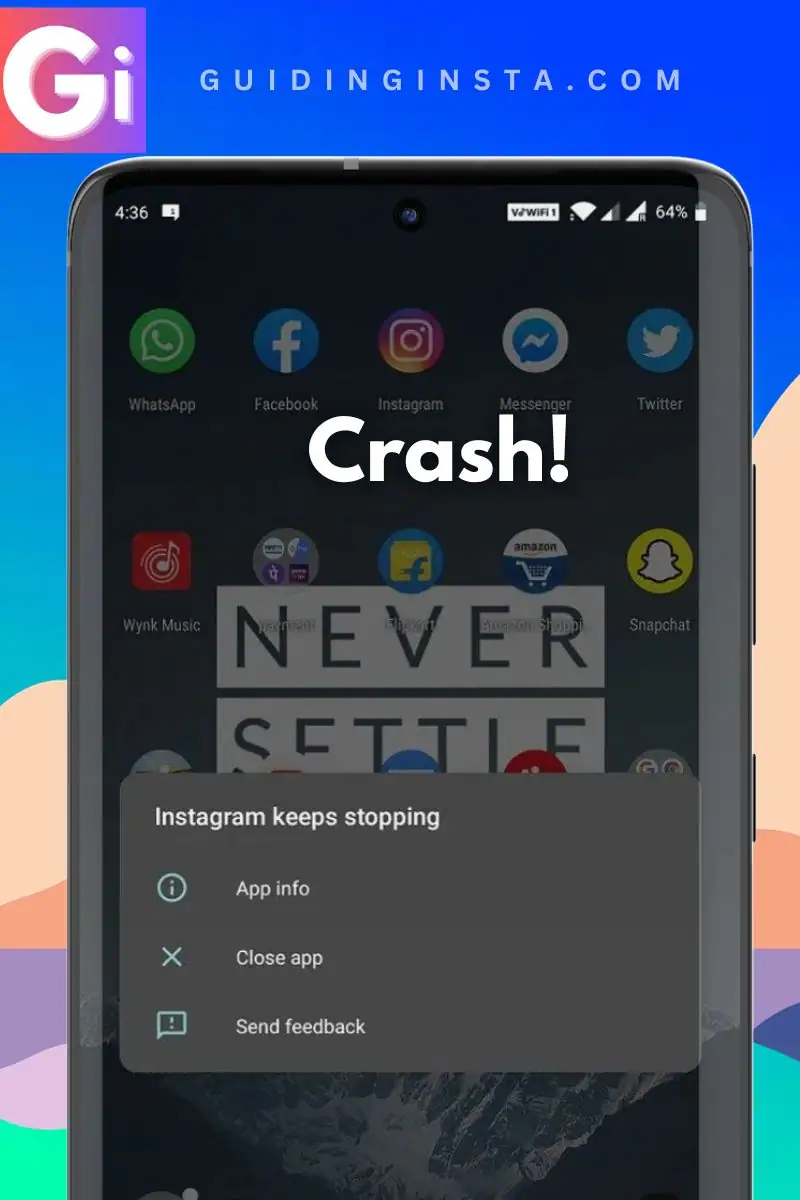
I know how it feels when you are trying to make reels or trying to post anything, but suddenly Instagram crashes. It hurts right?
So let’s get started with the guide on Instagram crashing fix permanently.
Before directly moving on to the solution, let’s see the reasons Why Does Instagram keeps crashing.
Let’s Fix Instagram Crashing and Stopping.
If Instagram keeps crashing or stopping, It can be fixed by installing the App and installing it again. Clearing the Instagram cached files, Move App to internal. However, if it still exists, In Android, update the apps like Android System webview and Play services, But in iOS, report to developers.
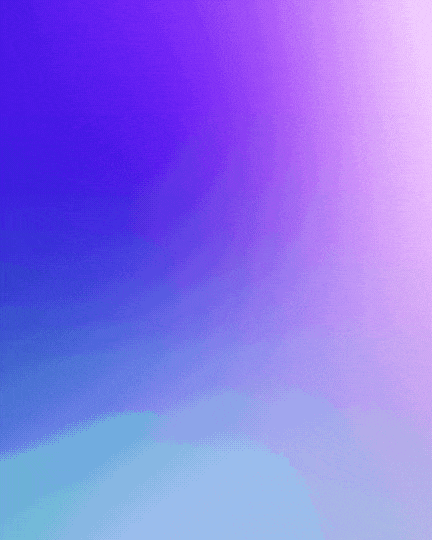
Why Does Instagram Keep Crashing
There could be many possible reasons behind every Instagram crash. Sometimes it could be device compatibility, and sometimes a bug on Instagram. Below is the list of reasons why Instagram keeps crashing.
- Probably, your device is not compatible
- With a recent update, there is a bug on your smartphone
- Any recently installed apps from third-party sites
- Data Corruption in App
- Instagram servers are down.
These are some possible reasons why it is crashing and not working.
On that note let’s quickly move on to the methods and techniques that you could follow to fix it permanently. This is a part of our insta tutorials.
- Instagram Video Call Minimize Problem (Not Working), Fixed!
- How to instantly fix Vanish Mode not Working (Instagram)
How to Fix Instagram Crashing Issue
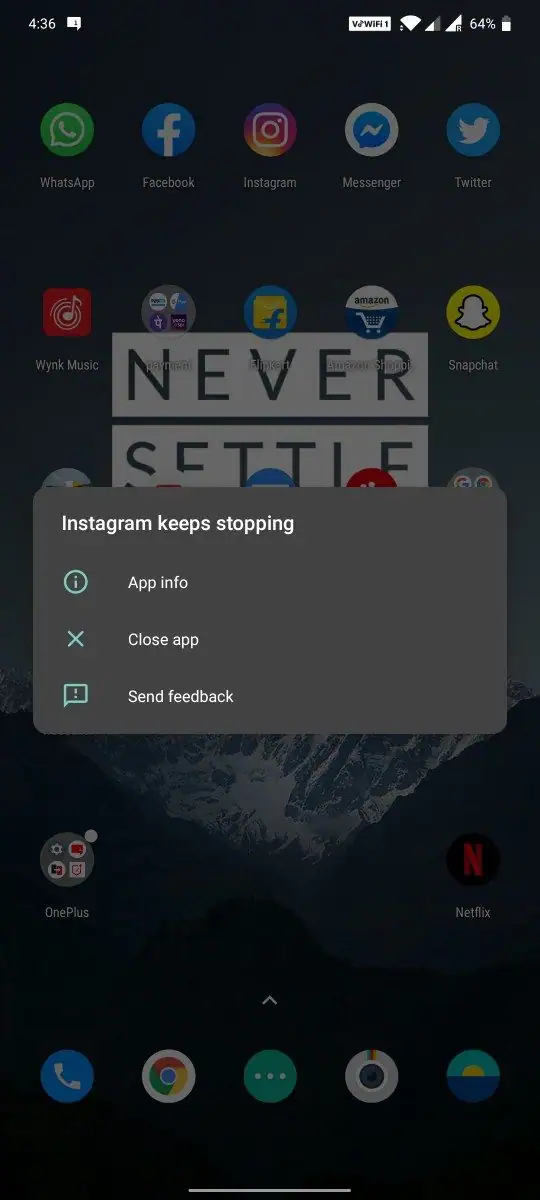
Above, I already discuss some of the reasons why this is happening on your smartphone. Now let’s see what are some of the ways that you could follow. That Might lead you to crash-free Instagram.
1. Uninstall the App manually
Many people don’t uninstall the Instagram App even when I say that this could fix Instagram crashing and many other problems.

To fix Instagram keep crashing, you need to uninstall the Instagram app right now. After uninstalling, restart your phone. At this point, install the Instagram app again. Log in with your account details. Wow! Now everything will work fine.
This is one of the actionable steps that you could follow right now just by pressing the home button and completing this process but before that. Do you remember your Instagram password? Many people didn’t. I don’t even know what my Instagram password is.
Right after uninstalling and restarting your phone, you can install the Instagram App back on your phone. And this time, Instagram won’t crash.
2. Clear Cache to Fix Instagram Crash
This is one of the steps that I told anyone when an app starts crashing on a Smartphone. Whether the app is Instagram or WhatsApp, or any other app. If they start crashing, the first step I think you should follow is to clear the cache, but on Instagram, I suggest you uninstall the app and install it back after restarting.
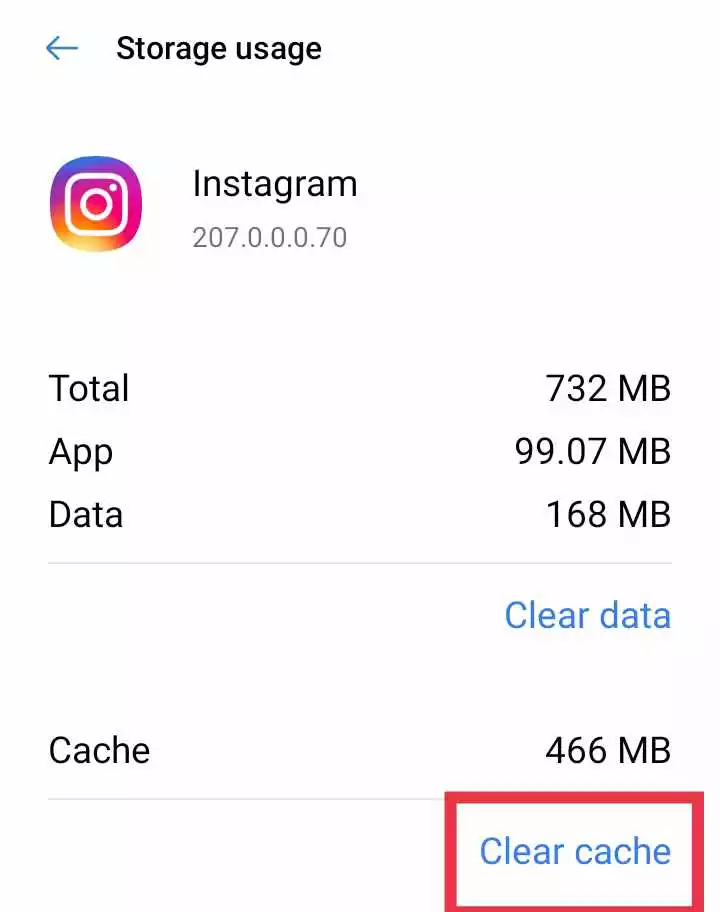
But in case if it doesn’t work, then this is the step that might fix the problem of crashing.
To clear the cache of Instagram follow this. Get into settings > Apps > Select Instagram here > Tap on the storage option > Touch the Clear Cache Button. Right after clearing the cache, close all your apps.
- How to Clear Cache of Instagram – SIMPLE GUIDE
And start the Instagram App again. Probably this time, Instagram won’t crash because we did something incredible.
3. Clearing Internal Storage
Many people underestimate the power of internal storage. They are not using SD cards and start filling the internal storage. This could be the reason why Instagram keeps stopping.
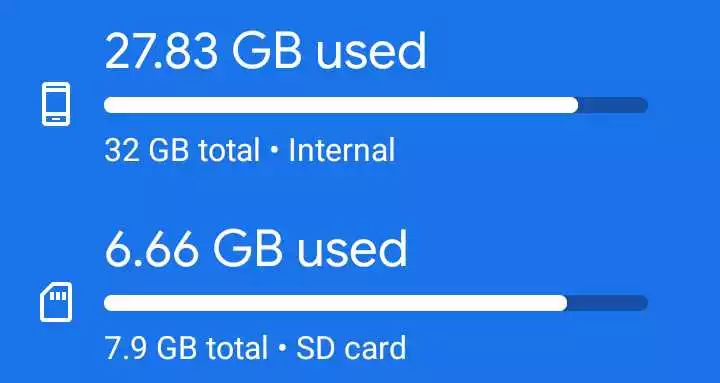
Internal storage is just like your mind. If you fill it with many many things, it won’t work properly and sometimes whenever you remember something remembering any command, it will stop working.
And that is the exact thing that happened with the Instagram app. Nowadays, there is an incompatibility: you can’t move apps from internal storage to SD cards. This is why Instagram is installed on the internal storage whenever your storage is full. The app won’t work with its full capability. And in the end, it starts lagging or won’t work properly.
- ALSO READ:
- How to add music to an Instagram story
So I recommend that you clear or clean your internal storage like moving your files from internal storage to external storage.
On that point let’s move on to the fourth method that you could follow on your smart device.
4. Uninstall Unnecessary Apps
This is also an underrated step that most people ignore. Only 5% of people take this seriously. But that’s wrong.
Uninstalling unnecessary or unuseful apps is a required step that any Android user should follow.
Yeah, this is the reason why you should uninstall unnecessary apps. Basically when you have too many apps installed on a device and some of the apps are like sending a notification every hour or every minute, this could create a lag on your smartphone. And while your device is lagging and focusing on the other tasks on other apps. Then, it won’t focus on Instagram, which you are currently using.
Moreover, this could create an insane amount of frame drop or hang issues on your phone.
At this moment, I would recommend you uninstall all the unnecessary apps that are creating notifications on your smartphone, or you can block the notification.
11 Ways to Fix Instagram Stopping/Crashing Today
- Reinstall the App
- Clear Cache
- Update the App
- Restart Your Device
- Check Internet Connection
- Update Operating System
- Disable Power Saving Mode
- Disable Background Apps
- Check Storage Space
- Reset App Preferences
- Report the Issue to Instagram Support
Instagram Reels Freezing? Best Fix!
If an instagram reels freezing on Android, chances are the issue can be quickly fixed by clearing out excess stored data or clearing the phone’s cache and deleting unused apps. A slow Android phone may require a system update to get it back up to speed, although older phones may not be able to run the latest software properly.
IG Reels Crashing? A great way to fix it!
If Reels crash during waiting, then it can be resolved by updating the app, clearing the cached data or switching to a stable internet connection. Even Though Instagram reels the main crash due to device incompatibility, to fix it, update the device OS, although older phones may not receive these updates.
Instagram Crashing While Uploading Reel/Posts/Story/Photos? Try this.
Every time Instagram crashes while posting reels, stories or photos, the main reason is insufficient RAM and storage, moreover an unstable network connection. Instagram Crashing/Freezing/Stopping (All three) issues can be fixed by Updating the app, Switching to a stable connection, or Clearing out cached app files.
- Exactly How to Find Contacts on Instagram 2023 – Easiest Method!
- How to instantly fix Vanish Mode not Working (Instagram)
To Fix Instagram Lag/Crash/Stopped/Freeze
The Best way to fix Instagram lag/crash/stopped/freeze is by updating the app, deleting the junk files, and freeing the internal storage. A stable internet connection can fix Instagram all issues. Although, deleting temp files & updating the app can be alternatives to switching the connection.
4 Steps for Those Whose Instagram App keeps crashing or stopping constantly:
- Reinstall the App after Clearing cached data.
- Restart the device a few times.
- Update the System apps.
- For Android: Update the apps like Android System Webview, Google Play services, etc.
- For iOS: Report the issues to the developers from the App Store.
- Check if updates for smartphones are available.
There are several reasons why Instagram may keep crashing, such as device incompatibility, a recent update with a bug, data corruption in the app, or a recently installed third-party app. Here are some possible methods to fix the issue:
- Uninstall and reinstall the Instagram app manually, and log in with your account details.
- Clear the cache of the Instagram app by going into settings > apps > select Instagram > tap on storage option > touch the clear cache button.
- Clear your phone’s internal storage by moving files from internal to external storage.
- Uninstall unnecessary apps on your device to reduce lag and frame drop issues.
If these methods do not work, you may want to update the apps like Android System WebView and Play services in Android or report the issue to the developers in iOS.
Final Words
Okay, so that’s it for today. Today, I mentioned 4 insane techniques that people are using and found useful. Today, I showed you why Instagram keeps stopping/crashing. What are the reasons behind the Instagram crash and how could you fix it? I hope you like our website too: Guidinginsta.com.
Let me know in the comments what your Instagram handle(MY ACCOUNT) is. I would love to follow you, but you know only 0.01% of people will comment.